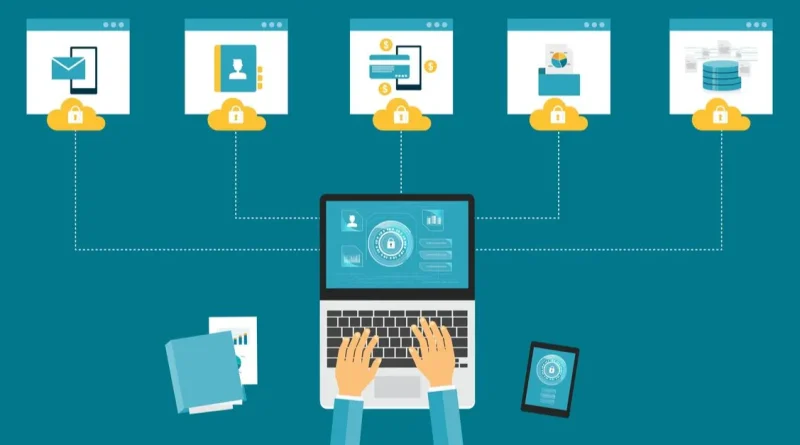Explorer Patcher

Introduction
Windows operating systems have been a staple in the computing world for decades. While they offer a robust and user-friendly interface, some users desire a more personalized experience. This is where tools like Explorer Patcher come into play. Explorer Patcher is a powerful utility that allows Windows users to tweak, modify, and customize their operating system to suit their unique preferences. In this article, we’ll explore what Explorer Patcher is, its features, and how you can use it to transform your Windows experience.
What is Explorer Patcher?
Explorer Patcher is a third-party software utility designed to enhance and customize the Windows operating system’s graphical user interface (GUI). It enables users to modify various aspects of the Windows Explorer, the file management interface of Windows, and other elements of the OS, all while maintaining the system’s stability and integrity.
Key Features of Explorer Patcher
- 1. Custom Themes and Visual Styles: Explorer Patcher allows users to apply custom themes and visual styles to Windows. This means you can change the overall look and feel of your operating system, from the icons to the taskbar, giving your computer a fresh and personalized appearance.
- 2. Icon Customization: You can replace system icons with custom ones. This feature is particularly useful if you want to use a set of icons that align with a specific theme or design aesthetic.
- 3. Remove Bloatware: Windows often comes pre-installed with various applications and features that some users find unnecessary. Explorer Patcher lets you remove or disable these components, freeing up system resources and decluttering your PC.
- 4. Explorer Tweaks: Customize the Windows Explorer’s behavior and appearance. Adjust context menu options, change the appearance of folder icons, or modify the navigation pane to better suit your workflow.
- 5. Performance Enhancements: Explorer Patcher can help improve the performance of your Windows system by allowing you to optimize various settings, such as disabling unnecessary animations or services that consume system resources.
- 6. Third-Party Theme Support: In addition to creating your own themes, Explorer Patcher supports third-party themes created by the Windows customization community. This opens up a world of possibilities for unique and eye-catching desktop designs.
How to Use Explorer Patcher
Using Explorer Patcher requires some technical know-how and caution, as making the wrong changes can potentially harm your operating system. Here’s a general guide to using Explorer Patcher:
- Download and Install: Start by downloading Explorer Patcher from a trusted source. Ensure that you have a backup of your important data before proceeding.
- Create a Restore Point: Before making any changes, create a system restore point. This will allow you to revert your system to its previous state if anything goes wrong.
- Customize Windows: Open Explorer Patcher and explore the available options. Customize your Windows experience according to your preferences. Remember to save your changes.
- Apply Custom Themes: If you’re using custom themes, make sure you follow the theme creator’s instructions carefully. This often involves copying theme files to specific directories.
- Test and Monitor: After making changes, thoroughly test your system to ensure everything works as expected. Keep an eye on system performance and stability.
- Backup and Stay Updated: Regularly back up your system and keep Explorer Patcher up to date to benefit from bug fixes and improvements.
Conclusion
Explorer Patcher is a powerful tool that allows Windows users to unlock the full potential of their operating system. With the ability to customize themes, icons, and various other elements, it empowers users to create a Windows experience that truly reflects their personal style and preferences. However, it’s crucial to exercise caution and always back up your system before making any significant modifications. When used wisely, Explorer Patcher can breathe new life into your Windows PC, making it a more enjoyable and personalized computing environment.