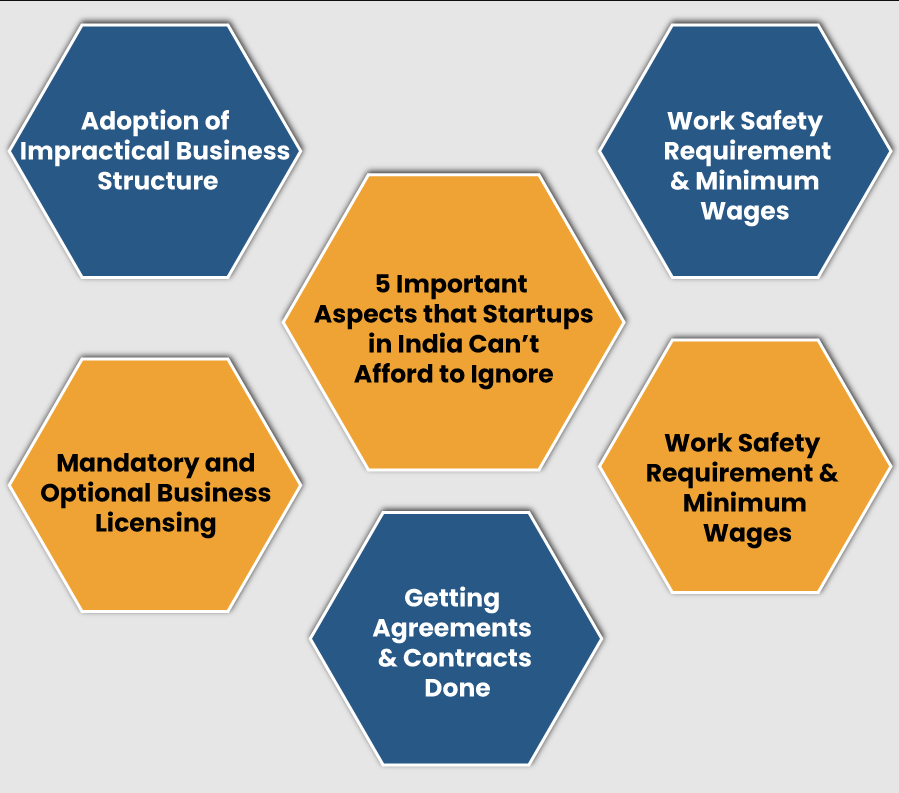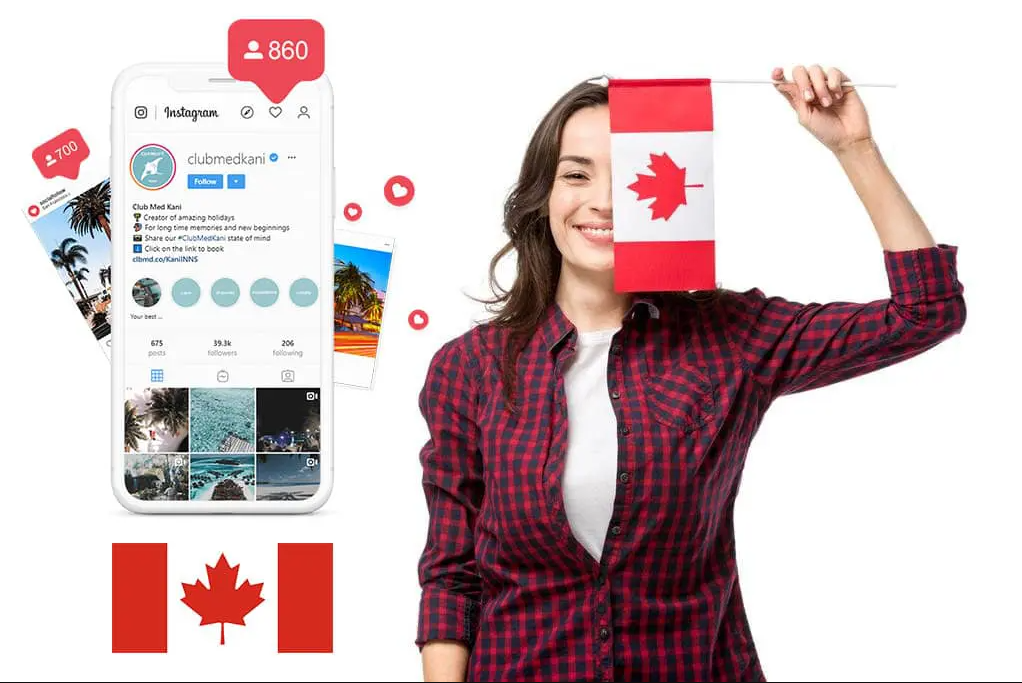How to Change Your Facebook Name: A Step-by-Step Guide
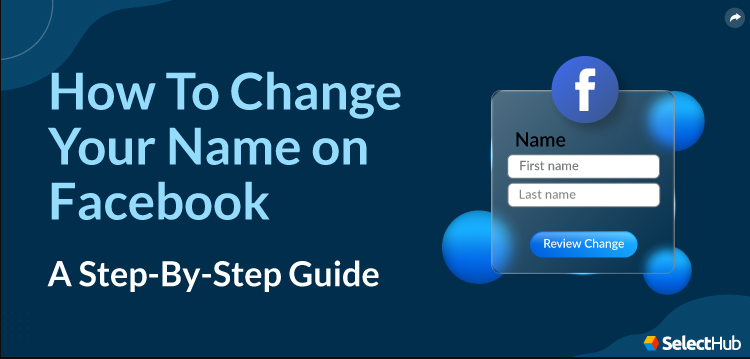
In this article, we will explore the process of changing your name on Facebook. Whether you recently got married, changed your legal name, or simply want to update your profile, we’ve got you covered. Follow these steps to ensure a seamless transition and keep your online identity up to date.
1. Introduction
Facebook is one of the most popular social media platforms, and your profile name is a crucial part of your online identity. Whether you’re rebranding yourself or adjusting your name due to personal reasons, it’s essential to know how to change it correctly.
2. Why Change Your Facebook Name?
There are several reasons why you might want to change your Facebook name. It could be due to a recent marriage, divorce, or a legal name change. Alternatively, you may wish to update your profile for branding purposes or to better reflect your true identity.
3. Is It Allowed?
Before you proceed, it’s crucial to understand Facebook’s policies regarding name changes. Facebook permits you to change your name, but it must comply with their guidelines. You cannot use fake names, symbols, numbers, or any other unconventional characters.
4. Before You Start: Things to Consider
Privacy Concerns
Think about who can see your name on Facebook. You can adjust your privacy settings to control who has access to your profile and can see your name change.
Frequency of Name Changes
Facebook allows you to change your name, but there’s a limit to how often you can do it. Make sure you won’t need to change it frequently.
5. Step 1: Log into Your Facebook Account
Start by logging into the Facebook account associated with the name you want to change.
6. Step 2: Access Your Settings
Click on the menu icon (three horizontal lines in the top right corner) and scroll down to “Settings & Privacy.” From there, select “Settings.”
7. Step 3: Edit Your Name
Under the “General” tab, you will find “Name.” Click on “Edit” to start the name change process.
8. Step 4: Review Facebook’s Name Policy
Before you proceed, Facebook will display its name policy. Make sure your new name complies with these guidelines.
9. Step 5: Enter Your New Name
Type your new name in the provided fields. You can adjust your first, middle, and last name as needed.
10. Step 6: Confirm Your Password
To ensure security, Facebook will ask you to enter your password to confirm the name change.
11. Step 7: Save Changes
Click on “Save Changes” to save your new name.
12. Step 8: Review Your Name Change Request
Facebook will review your name change request. This process typically takes 24-48 hours.
13. How Long Does It Take?
Be patient; the name change may not be immediate. Facebook needs time to verify and approve your request.
14. What If Your Name Change Is Rejected?
If Facebook rejects your name change, you will receive a notification with an explanation. You can then make the necessary adjustments and submit a new request.
15. Conclusion
Changing your name on Facebook is a straightforward process when you follow the steps outlined here. Keep in mind Facebook’s policies and consider your reasons for the change. Maintaining a consistent and authentic online identity is essential.
16. FAQs
Q1: How often can I change my name on Facebook?
You can change your name on Facebook every 60 days.
Q2: Can I use a nickname as my Facebook name?
Yes, Facebook allows you to use a nickname as long as it’s a name you’re commonly known by.
Q3: Is there a limit to the number of times I can change my name?
While Facebook does not specify a strict limit, frequent name changes may raise flags and could lead to account suspension.
Q4: Can I change my name on Facebook using the mobile app?
Yes, you can change your name on the Facebook mobile app following similar steps outlined here.
Q5: What should I do if I can’t change my name on Facebook?
If you encounter issues, contact Facebook support for assistance.
Now that you know how to change your name on Facebook, go ahead and update your profile to reflect your true self or any other changes in your life. Keep your online presence fresh and authentic!