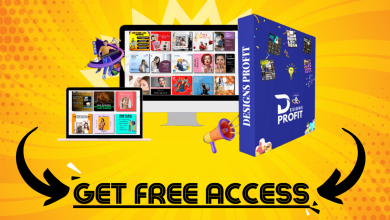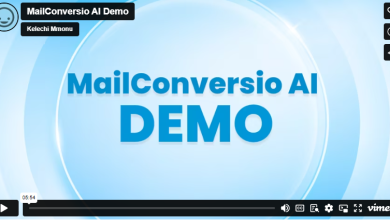How to deal better with financial issues of the business through utilizing Dynamics GP?
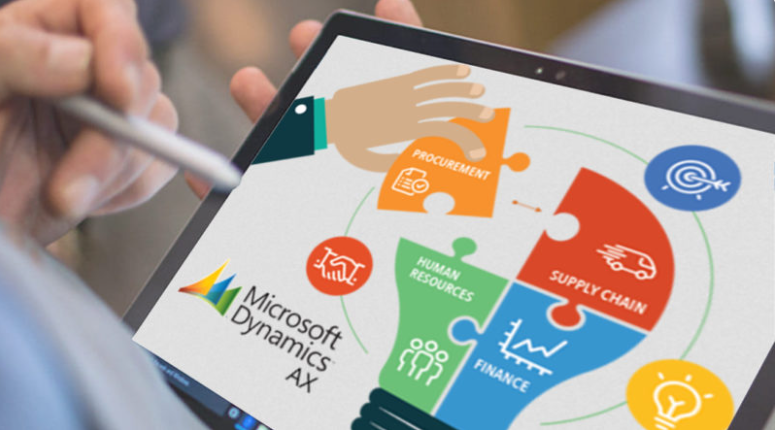
Dealing with financial issues in a business using Microsoft Dynamics GP (formerly known as Great Plains) involves a combination of setting up the software correctly, utilizing its features effectively, and implementing best practices for financial management. Here’s a step-by-step guide to help you navigate financial issues using Dynamics GP:
- Understand Your Business Needs: Identify the specific financial issues your business is facing. Whether it’s cash flow management, budgeting, reporting, or forecasting, knowing your challenges will help you tailor Dynamics GP to address them.
- Proper Implementation: Ensure Dynamics GP is correctly installed and configured. Work with IT professionals or consultants to set up the software according to your business requirements.
- Chart of Accounts and Financial Setup: Create a well-structured chart of accounts that accurately represents your business’s financial transactions. Define fiscal periods, currencies, and other relevant financial setup options.
- Data Entry and Integration: Accurate data entry is crucial. Integrate Dynamics GP with other systems your business uses (like CRM or payroll) to minimize errors and data duplication.
- Accounts Payable and Receivable: Utilize Dynamics GP’s functionalities to manage accounts payable (AP) and accounts receivable (AR) efficiently. Set up vendors and customers, track invoices, and use aging reports to monitor payment statuses.
- Cash Flow Management: Dynamics GP offers tools to monitor and manage cash flow. Use features like cash flow forecasts, cash flow statements, and bank reconciliation to gain better visibility into your cash position.
- Budgeting and Forecasting: Implement budgeting and forecasting modules in Dynamics GP. Create budgets, compare actual performance against budgets, and use forecasting tools to make informed financial decisions.
- Financial Reporting: Leverage Dynamics GP’s reporting capabilities to generate accurate financial statements, balance sheets, income statements, and customized reports as needed for your business.
- Audit Trails and Security: Implement strong security measures to ensure the integrity of financial data. Use audit trails to track changes made within the system, enhancing transparency and accountability.
- Training and Support: Provide training to your finance team so they can effectively use Dynamics GP. Encourage them to stay updated with the software’s new features and improvements.
- Regular Reconciliation: Regularly reconcile your financial accounts to ensure accuracy. Dynamics GP provides tools to reconcile bank accounts and other financial transactions.
- Utilize Add-ons and Extensions: Dynamics GP has a marketplace for third-party add-ons and extensions. Explore these options to enhance the functionality of the software and address specific financial challenges.
- Stay Up-to-Date: Keep up with Dynamics GP updates and patches to ensure you’re benefiting from the latest features and security enhancements.
- Periodic Review and Analysis: Regularly review financial reports and analyze key performance indicators (KPIs) to identify trends, opportunities, and areas for improvement.
- Consult with Professionals: If you’re facing complex financial issues, consider consulting with financial experts or Dynamics GP consultants who can provide tailored solutions.
Remember that every business is unique, so the way you use Dynamics GP to handle financial issues will depend on your specific needs and goals. It’s a powerful tool, but its effectiveness also relies on how well it’s aligned with your business processes and practices.