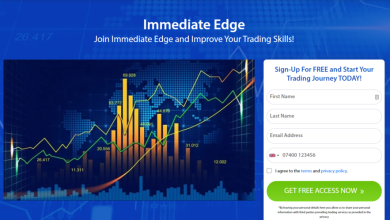How to Fix QuickBooks License Error

Fixing QuickBooks license errors typically involves a few troubleshooting steps to ensure that the software’s licensing components are functioning correctly. Here’s a general guide to help you resolve QuickBooks license errors:
- Restart QuickBooks and Your Computer: Sometimes, a simple restart can resolve licensing issues. Close QuickBooks and restart your computer before opening QuickBooks again.
- Update QuickBooks: Make sure you are using the latest version of QuickBooks. Outdated software can sometimes lead to licensing problems. Update QuickBooks to the latest version available.
- Use the QuickBooks Tool Hub: QuickBooks provides a Tool Hub that can help resolve various issues, including license errors. You can download and install the QuickBooks Tool Hub from the official Intuit website. The Tool Hub includes tools like “Quick Fix my Program” that can automatically fix common issues.
- Run the QuickBooks Install Diagnostic Tool: This tool can help diagnose and fix issues related to installation and licensing. You can download and run the tool from the Intuit website.
- Recreate EntitlementDataStore.ecml File: The EntitlementDataStore.ecml file stores your QuickBooks license information. If this file gets damaged, it can lead to licensing errors. To recreate it, follow these steps:
- Close QuickBooks.
- Press the “Windows + E” keys to open the File Explorer.
- Navigate to “C:\ProgramData\Intuit\Entitlement Client\v8” (Note: The “ProgramData” folder might be hidden, so you might need to enable hidden files and folders).
- Locate the “EntitlementDataStore.ecml” file and delete it.
- Open QuickBooks again. The software will create a new “EntitlementDataStore.ecml” file with your license information.
- Reset the QuickBooks Desktop License: If the above steps don’t work, you can try resetting the QuickBooks Desktop license. This should be done under the guidance of QuickBooks support or an IT professional to ensure you don’t lose your data or settings.
- Contact QuickBooks Support: If none of the above steps work, it’s best to contact QuickBooks customer support. They can provide personalized assistance and guide you through the troubleshooting process.
Remember to back up your company data before making any significant changes to your QuickBooks installation or files. If you’re not confident in performing these steps on your own, consider seeking help from a professional who is familiar with QuickBooks troubleshooting.