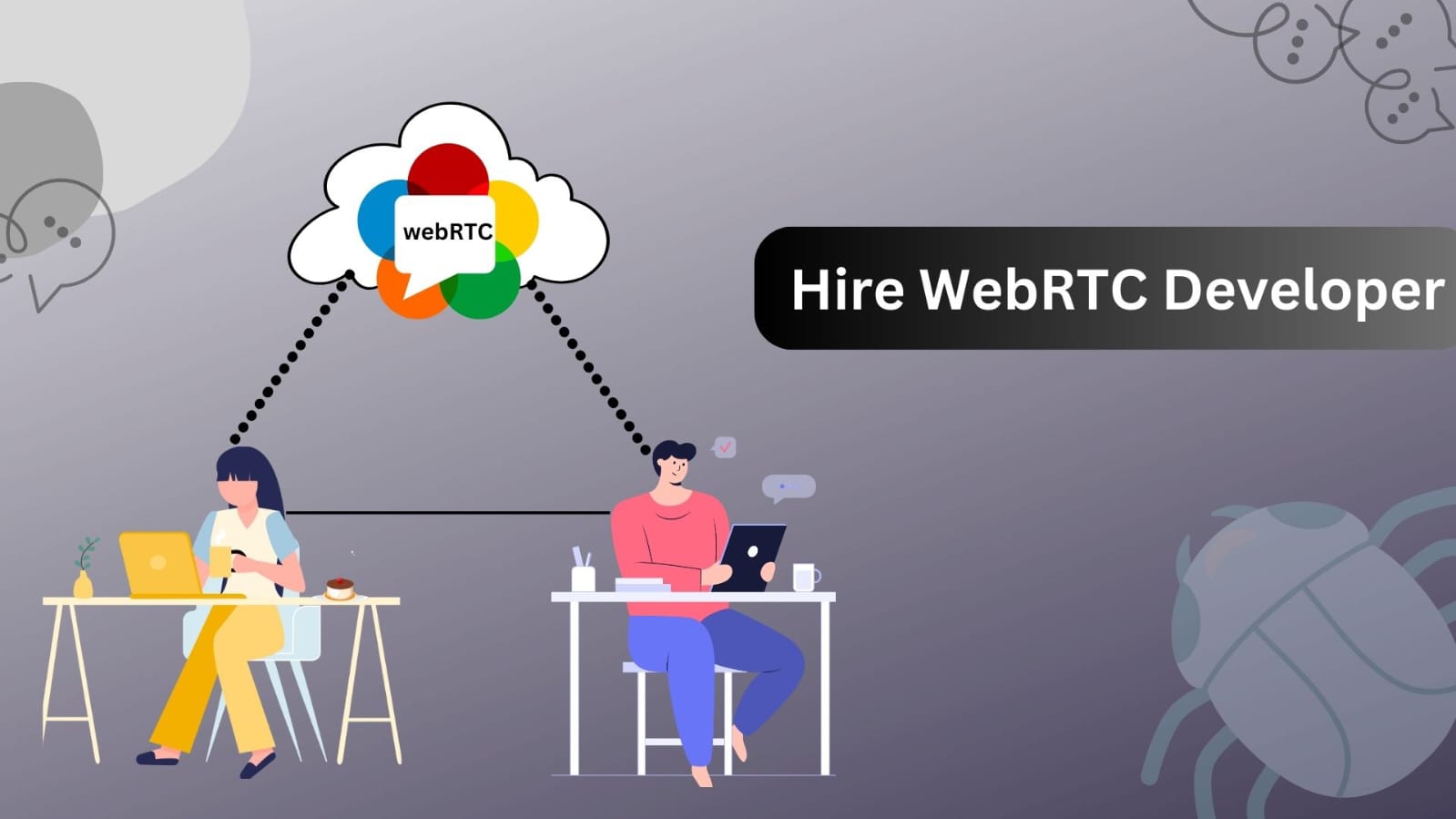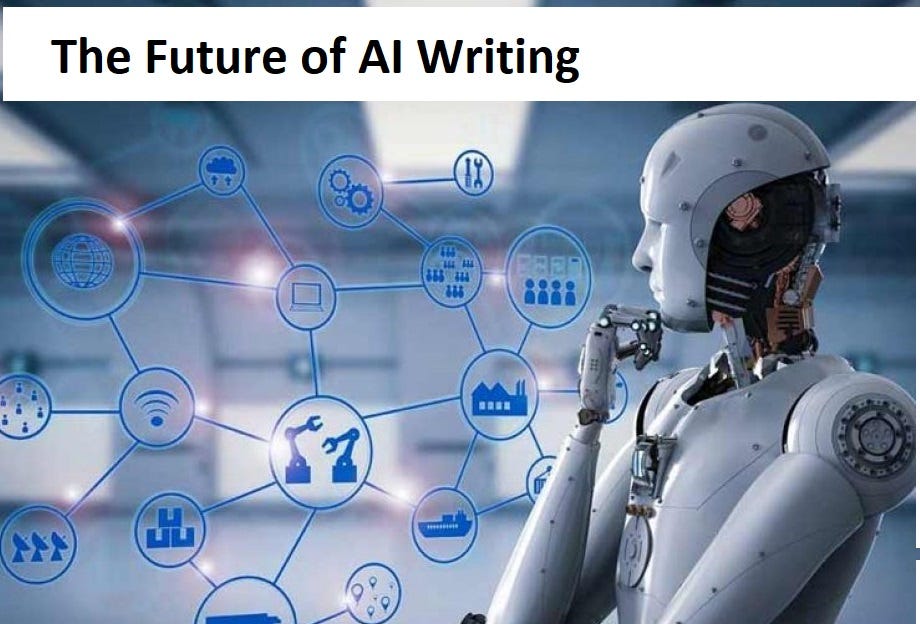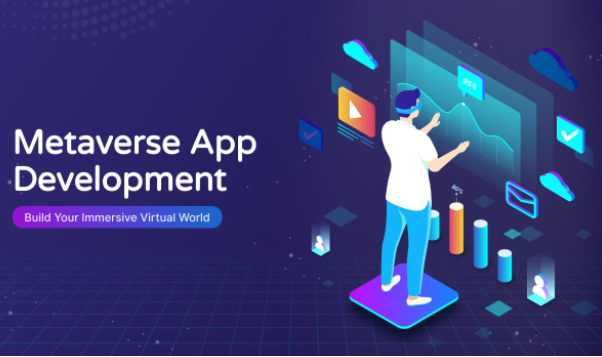How To Remove Trojan Viruses From Your Mac?
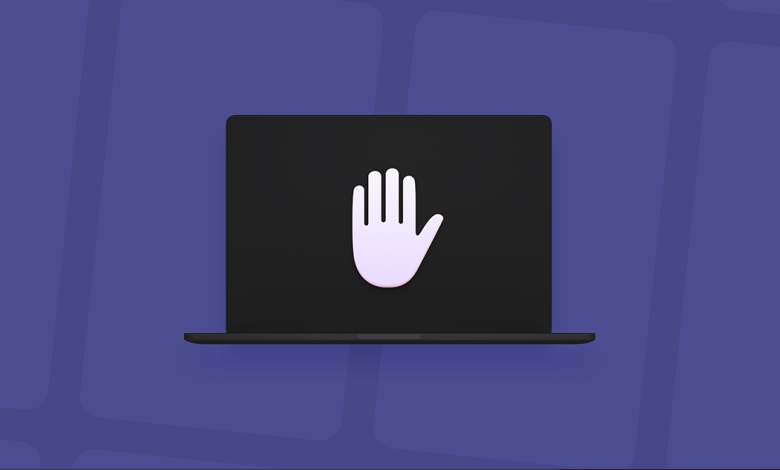
Removing Trojan viruses from your Mac requires a combination of manual and software-based methods. Trojans are malicious programs that often disguise themselves as legitimate software, making them tricky to detect and remove. Here’s a step-by-step guide on how to remove Trojan viruses from your Mac:
- Isolate Your Mac from the Network: Disconnect your Mac from the internet to prevent the Trojan from communicating with its command and control server.
- Backup Important Data: Before you begin the removal process, back up your important data to an external drive or cloud storage. This ensures you don’t lose any crucial information during the removal process.
- Update macOS: Make sure your macOS is up to date. Go to “System Preferences” > “Software Update” to check for and install any available updates. Updated software can often fix vulnerabilities that Trojans exploit.
- Download a Reputable Antivirus Software: Download and install a reputable antivirus software for Mac. Some popular options include:
- Malwarebytes
- Norton AntiVirus
- Avast Security for Mac
Once installed, ensure the antivirus software is updated to the latest virus definitions.
- Run a Full System Scan: Launch the antivirus software and perform a full system scan. This process may take some time as the software scans all files and directories on your Mac.
- Quarantine or Delete Detected Trojans: If the antivirus software detects any Trojan viruses, follow the instructions provided to quarantine or delete them. Quarantining the files isolates them so they can’t harm your system, while deleting them permanently removes the threat.
- Check for Suspicious Applications: Go through your list of installed applications and remove any that you don’t recognize or trust. Trojans often disguise themselves as legitimate software.
- Reset Browser Settings: Trojans can affect your web browser settings. Reset your browser to its default settings to remove any unwanted extensions or changes made by the Trojan. Instructions may vary depending on your browser, so refer to the official documentation.
- Monitor for Unusual Activity: After removal, monitor your Mac for any unusual behavior or signs of reinfection. Continue to keep your antivirus software up to date and perform regular scans.
- Change Passwords: Change your passwords, especially if the Trojan had the potential to steal sensitive information. This includes passwords for your online accounts and Mac user account.
- Reconnect to the Internet: Once you are confident that your Mac is clean, you can reconnect to the internet.
- Prevent Future Infections: To prevent future infections, practice good cybersecurity hygiene:
- Keep your operating system and software up to date.
- Download apps only from trusted sources, such as the Mac App Store.
- Be cautious with email attachments and links, especially if they’re from unknown senders.
- Use a reputable antivirus program and keep it updated.
If you’re unsure about any step in the process or suspect a particularly stubborn Trojan, it’s a good idea to consult with a professional or Apple Support for additional assistance.