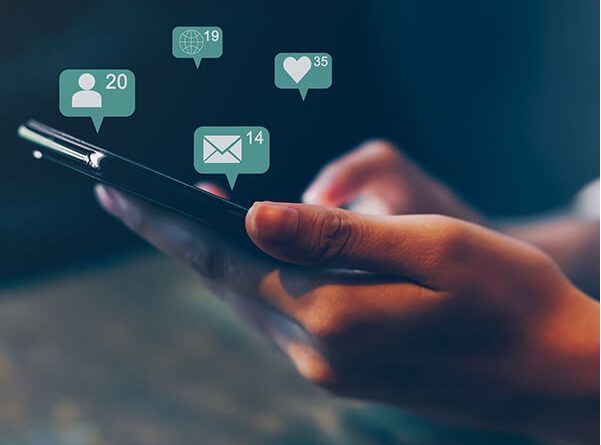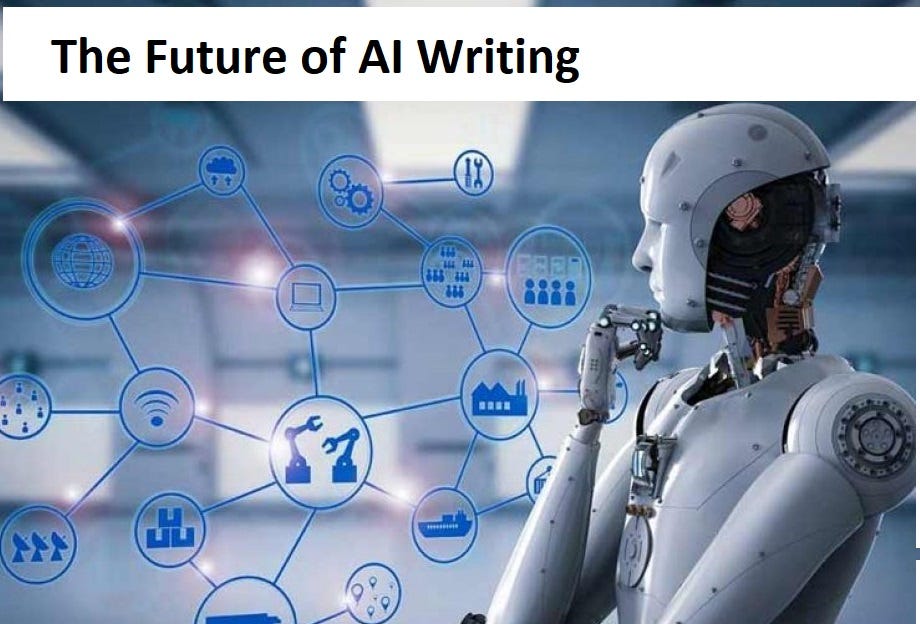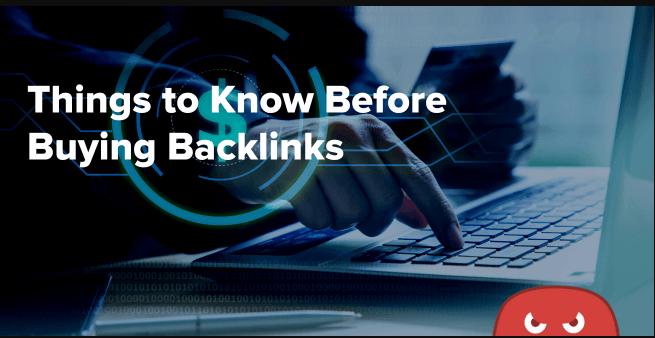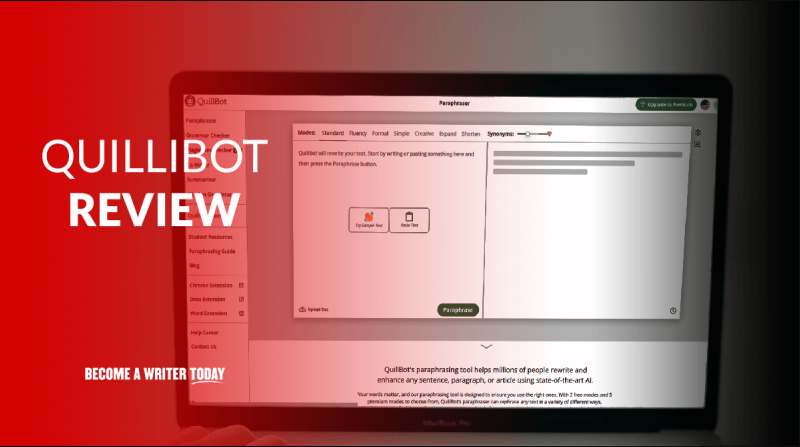How to Trigger Marketing Tags Based on Visitor Location in GTM
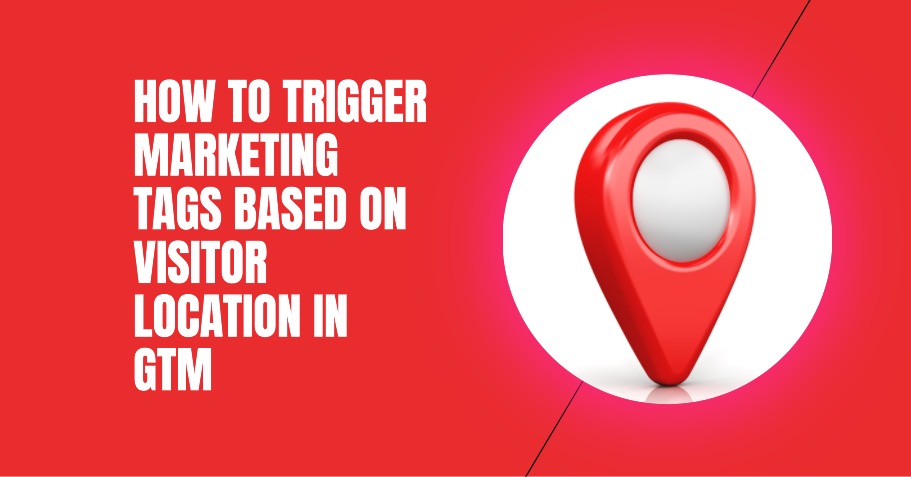
In the ever-evolving realm of digital marketing, the power of personalization cannot be underestimated. One effective way to captivate potential customers is by utilizing marketing tags that are triggered based on visitor location.
This article will guide you through the process of implementing the VisitorAPI tag template into your Google Tag Manager (GTM) container, allowing you to detect user location in Google Tag Manager and harness the potential of location-based marketing.
By tailoring your campaigns to specific locations, you can ensure that your marketing efforts resonate with your target audience, leading to enhanced engagement and conversions.
Importing Visitorapi Tag Template to GTM Container
To import the VisitorAPI tag template to your GTM container, follow these steps.
- First, click on Templates and then select Search Gallery in GTM.
- Next, search for ‘visitorapi’ and import the tag template.
- After importing the template, create a new tag using the VisitorAPI template.
- In this new tag, input your VisitorAPI project ID.
- Additionally, make sure to add your website domains to the authorized domain list in your VisitorAPI project.
By following these steps, you will successfully import the VisitorAPI tag template to your GTM container, allowing you to retrieve visitor location data.
This data includes information such as country, state, and city, which can be used to trigger specific marketing tags based on visitor location.
Retrieving Visitor Location Data With Visitorapi Tag
The VisitorAPI tag is an essential tool in collecting data such as the visitor’s country, state, and city. It calls the API to retrieve visitors’ location data and triggers a new event ‘visitor-API-success’.
This event allows you to target specific locations with marketing tags. By using the ‘visitor-api-success’ event, you can create triggers to target specific locations with marketing tags.
These tags can then be used to personalize the user’s experience based on their location. For example, you can create a trigger with the condition ‘Country Code equals ‘us” to target visitors in the United States.
Creating Location Variables in GTM
Both 1 and 2 are correct. First, click Variables → New in GTM. Begin by clicking Variables → New in GTM.
To create location variables in GTM, follow these steps: 1. Select Data Layer Variable. 2. Create variables for Country Code, Country Name, Region, City, and IP Address. 3. Use visitorApiCountryCode, visitorApiCountryName, visitorApiRegion, visitorApiCity, and visitorApiIpAddress as Data Layer Variable Names. 4. These variables will retrieve and store the visitor’s country code, country name, region, city, and IP address.
List of Variables Returned by Visitorapi
The VisitorAPI tag returns a list of variables that provide information about the visitor’s location. These variables can be used in Google Tag Manager (GTM) to trigger marketing tags based on visitor location.
The variables returned by the VisitorAPI tag include IP Address, Country Code, Country Name, Region, and City. The IP Address variable provides the IP address of the visitor. The Country Code variable provides the country from which the visitor is located as an ISO 3166-1 alpha-2 country code.
The Country Name variable provides the full name of the country in which the visitor is located. The Region variable provides the name of the region, state, or province in which the visitor is located. And finally, the City variable provides the name of the city in which the visitor is located.
| GTM Variable Name | Data Layer Variable Name | Description | |——————-|————————-|——————————————————–| | IP Address | visitorApiIpAddress | The IP address of the visitor | | Country Code | visitorApiCountryCode | The country from which the visitor is located | | Country Name | visitorApiCountryName | The full name of the country in which the visitor is located | | Region | visitorApiRegion | Name of the region, state, or province in which the visitor is located | | City | visitorApiCity | Name of the city in which the visitor is located |
Using Location Variables in GTM
Effectively utilizing location variables in GTM can greatly enhance the ability to target specific visitors and personalize the user experience based on their location. Here are four ways to use location variables in GTM:
- Targeting specific visitors: Use location variables in trigger conditions to target visitors from a specific country or region. For example, create a trigger with the condition Country Code equals ‘us’ to target visitors in the US.
- Personalizing user experience: Use location variables as parameters in tags to pass data and personalize the user experience based on visitor location. For instance, you can use the {{Country Code}} variable in tags to display customized content or offers for visitors from different countries.
- Enabling personalized marketing: Location variables in GTM enable personalized marketing based on visitor location. By leveraging location data, you can create targeted campaigns and deliver relevant messages to visitors based on their geographical location.
- Improving ad targeting: Use location variables to optimize ad targeting. By knowing the location of your visitors, you can serve ads that are more relevant and likely to resonate with them, increasing the chances of conversion and engagement.
Triggering Marketing Tags Based on Visitor Location
When implementing location-based marketing strategies, it is important to trigger marketing tags based on the visitor’s location in order to deliver personalized and relevant content.
By utilizing location variables in GTM, marketers can create triggers with specific conditions, such as country code or region, to target visitors from specific locations. For example, a trigger with the condition “Country Code equals ‘us’” can be used to target visitors in the United States.
Additionally, location variables can be used as parameters in tags to pass data and personalize the user experience based on visitor location. This enables marketers to deliver location-specific content and promotions, increasing the likelihood of engagement and conversions.
To provide a visual representation, here is a table showcasing the usage of location variables in GTM:
| Location Variable | Usage | |——————-|——-| | Country Code | Create triggers to target visitors from specific countries | | Country Name | Personalize content based on the full name of the visitor’s country | | Region | Target visitors from specific regions, states, or provinces | | City | Deliver location-specific content based on the visitor’s city | | IP Address | Retrieve the IP address of the visitor for further analysis |
Personalizing User Experience With Visitor Location Data
By utilizing visitor location data, marketers can effectively personalize the user experience and deliver tailored content based on specific locations. This allows businesses to create a more relevant and engaging experience for their website visitors.
Here are four ways in which personalizing user experience with visitor location data can be beneficial:
- Targeted Messaging: Marketers can use visitor location data to deliver targeted messages that resonate with users in specific locations. For example, a company can showcase different products or services based on the preferences and needs of customers in different regions.
- Localized Offers: By analyzing visitor location data, marketers can offer location-specific promotions and discounts. This helps to increase conversion rates by providing users with incentives that are relevant to their location.
- Language Localization: Visitor location data can also be used to automatically display content in the user’s preferred language. This ensures that the website is easily accessible and understandable to visitors from different regions.
- Location-based Recommendations: Marketers can leverage visitor location data to provide personalized recommendations based on the user’s location. For instance, a travel website can suggest popular destinations or attractions in the visitor’s current location.
Read more: How to Trigger Marketing Tags Based on Visitor Location in GTM